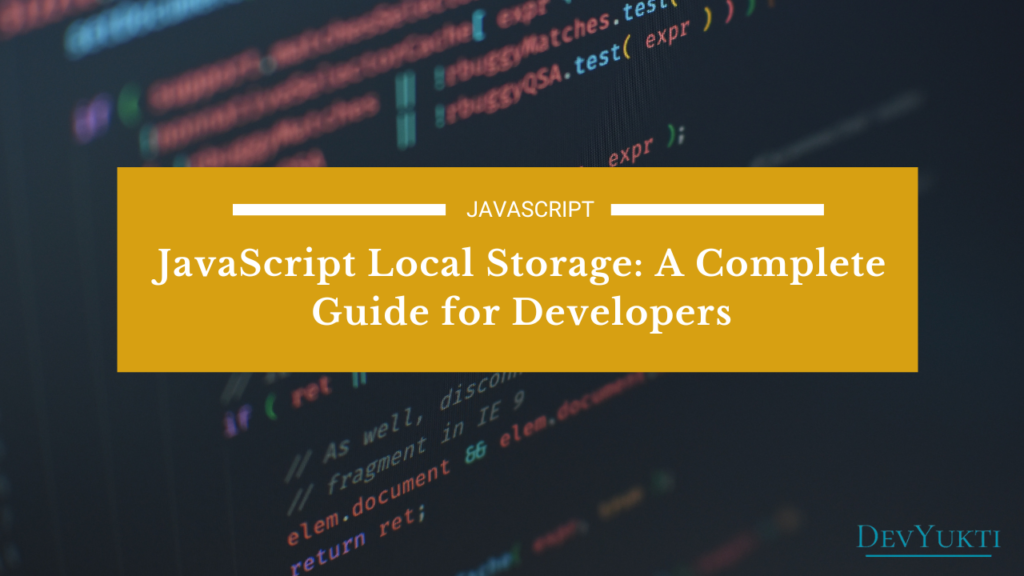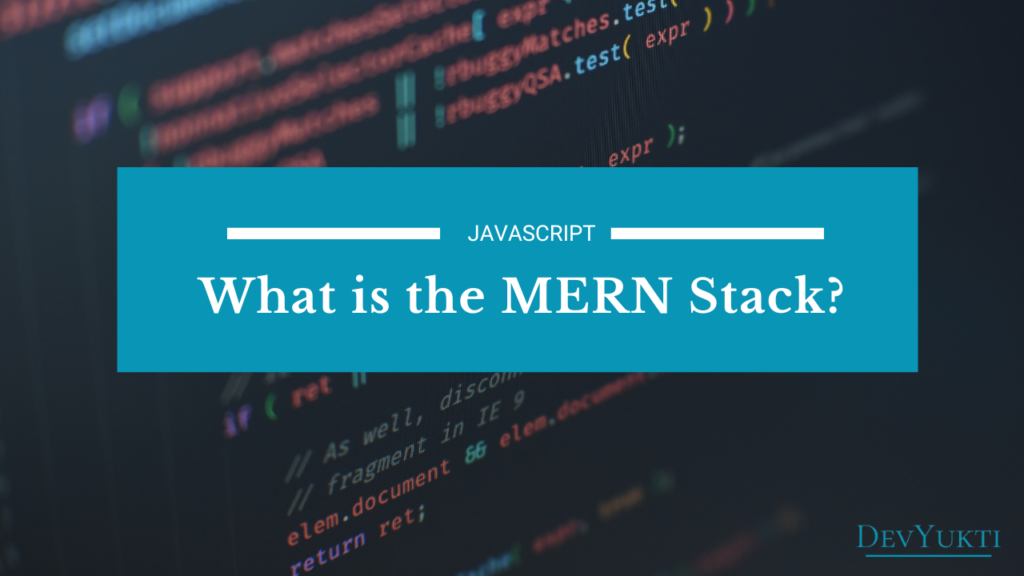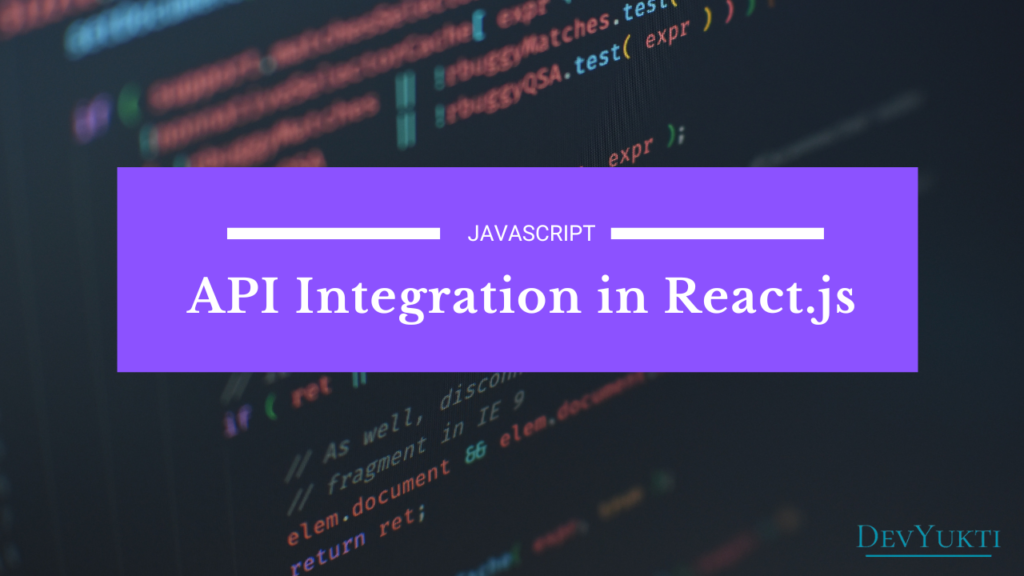JavaScript Local Storage is a powerful feature in web development that allows you to store data directly in a user’s browser. In this blog, we’ll dive deep into JavaScript Local Storage, explaining how to use it effectively, when to use it, and provide examples along the way. Whether you’re building simple applications or complex web apps, understanding how to store data locally can enhance the user experience by enabling persistent data storage between sessions.
What is Local Storage in JavaScript?
Local storage is a part of the Web Storage API that enables web developers to store key-value pairs in a web browser without expiration. Unlike cookies, local storage data is not sent to the server with each request, making it more efficient for storing data that doesn’t need to be transmitted.
Key Features of JavaScript Local Storage:
- Capacity: Local storage can store up to 5-10 MB of data, depending on the browser.
- Persistence: Data stored in local storage doesn’t expire unless explicitly removed.
- Scope: Data is accessible on the same domain across multiple tabs, windows, and sessions.
How to Use Local Storage in JavaScript
Local storage is straightforward to use, thanks to its simple API. You can use JavaScript local Storage to store, retrieve, and remove items from the browser storage.
1. Storing Data in Local Storage
To store data in local storage, use the setItem method. It takes two arguments: a key (name) and a value.
localStorage.setItem('username', 'JohnDoe');In this example, the string “JohnDoe” is stored under the key “username”.
2. Retrieving Data from Local Storage
To retrieve data from local storage, use the getItem method. It accepts the key as an argument and returns the corresponding value.
const username = localStorage.getItem('username');
console.log(username); // Outputs: JohnDoe3. Removing Data from Local Storage
If you want to remove a particular item, use the removeItem method.
localStorage.removeItem('username');This removes the “username” item from the local storage.
4. Clearing All Local Storage Data
You can also clear all stored data using the clear method:
localStorage.clear();This clears all key-value pairs from the local storage.
When to Use Local Storage in JavaScript
Local storage is best used in situations where you need to store small amounts of data that need to persist between user sessions. Common use cases include:
- User preferences (like dark mode settings).
- Authentication tokens (though local storage is not recommended for sensitive data like JWT tokens due to security risks).
- Cart items in e-commerce applications.
- Form data to avoid loss of information on page reloads.
Practical Example: Theme Toggler Using Local Storage
Let’s build a simple dark mode toggle feature using local storage to remember the user’s preference.
const themeToggle = document.getElementById('theme-toggle');
const currentTheme = localStorage.getItem('theme');
// Set the theme based on stored preference
if (currentTheme) {
document.body.classList.add(currentTheme);
}
// Toggle the theme and store it
themeToggle.addEventListener('click', () => {
document.body.classList.toggle('dark-mode');
const theme = document.body.classList.contains('dark-mode') ? 'dark-mode' : 'light-mode';
localStorage.setItem('theme', theme);
});In this example:
- The user’s theme preference is stored in local storage.
- When the page is reloaded, the theme is set based on the stored value.
- Users can toggle between light and dark modes, and their preference is saved across sessions.
Limitations of JavaScript Local Storage
While JavaScript local storage is a useful feature for storing persistent data, it’s essential to understand when to use it versus session storage. Each has its own advantages and limitations. If you’re unsure about which one to use, check out our detailed comparison: Local Storage vs Session Storage: Best Practices and Key Differences You Need to Know.
That said, local storage does have some limitations:
- Size limit: Most browsers allow only 5-10 MB of storage, which is suitable for small datasets but not for large amounts of data.
- Security: Since data stored in local storage is easily accessible via JavaScript, sensitive information like passwords or tokens should never be stored there.
- Data format: Local storage can only store strings. To store objects or arrays, you’ll need to convert them to strings using JSON.stringify, and to retrieve them, use JSON.parse.
Frequently Asked Questions (FAQs)
Q1: How is JavaScript Local Storage different from session storage?
Local storage persists data indefinitely, even after the browser is closed. Session storage, on the other hand, only stores data for the duration of a session and is cleared when the browser or tab is closed.
Q2: Can local storage be shared between different domains?
No, local storage is restricted to the domain it was created on. It cannot be shared between different domains or subdomains due to the same-origin policy.
Q3: How secure is local storage?
Local storage is vulnerable to XSS (Cross-Site Scripting) attacks, as any JavaScript running on the page can access it. Therefore, you should avoid storing sensitive data (like authentication tokens) in local storage.
Q4: Can local storage store arrays and objects?
Local storage only stores strings. To store objects or arrays, you need to convert them to strings using JSON.stringify. When retrieving the data, you can parse it back to its original form using JSON.parse.
const user = { name: 'John', age: 30 };
localStorage.setItem('user', JSON.stringify(user));
const storedUser = JSON.parse(localStorage.getItem('user'));
console.log(storedUser.name); // Outputs: JohnQ5: How can I check the storage capacity of JavaScript Local Storage?
Different browsers offer varying storage limits (typically 5-10 MB). To check the available storage, you can use browser developer tools or store a large dataset and monitor any storage exceptions.
Conclusion
Local storage in JavaScript is an incredibly useful feature that enables you to store and manage data directly in the user’s browser. It allows for quick, efficient, and persistent data storage across sessions. However, it’s essential to understand its limitations and ensure you use it correctly, especially when dealing with sensitive data.
By mastering local storage, you can create more interactive and dynamic web applications that improve the user experience. From saving user preferences to temporarily storing form data, local storage plays a significant role in modern web development.